


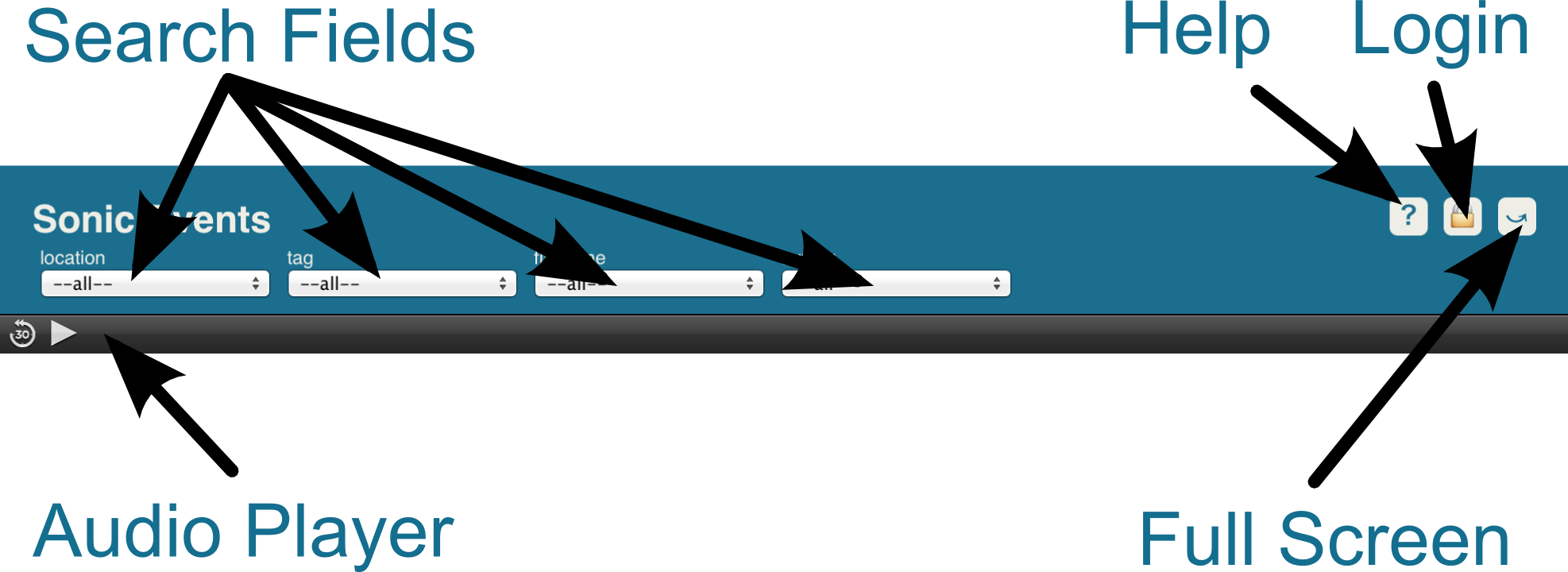
Start by selecting something you would like to hear from one of the "Search Fields" above. For instance to find sounds that were tagged as "bird", select "bird" from the "tag" drop-down menu. If there is a button labeled "search", press it.

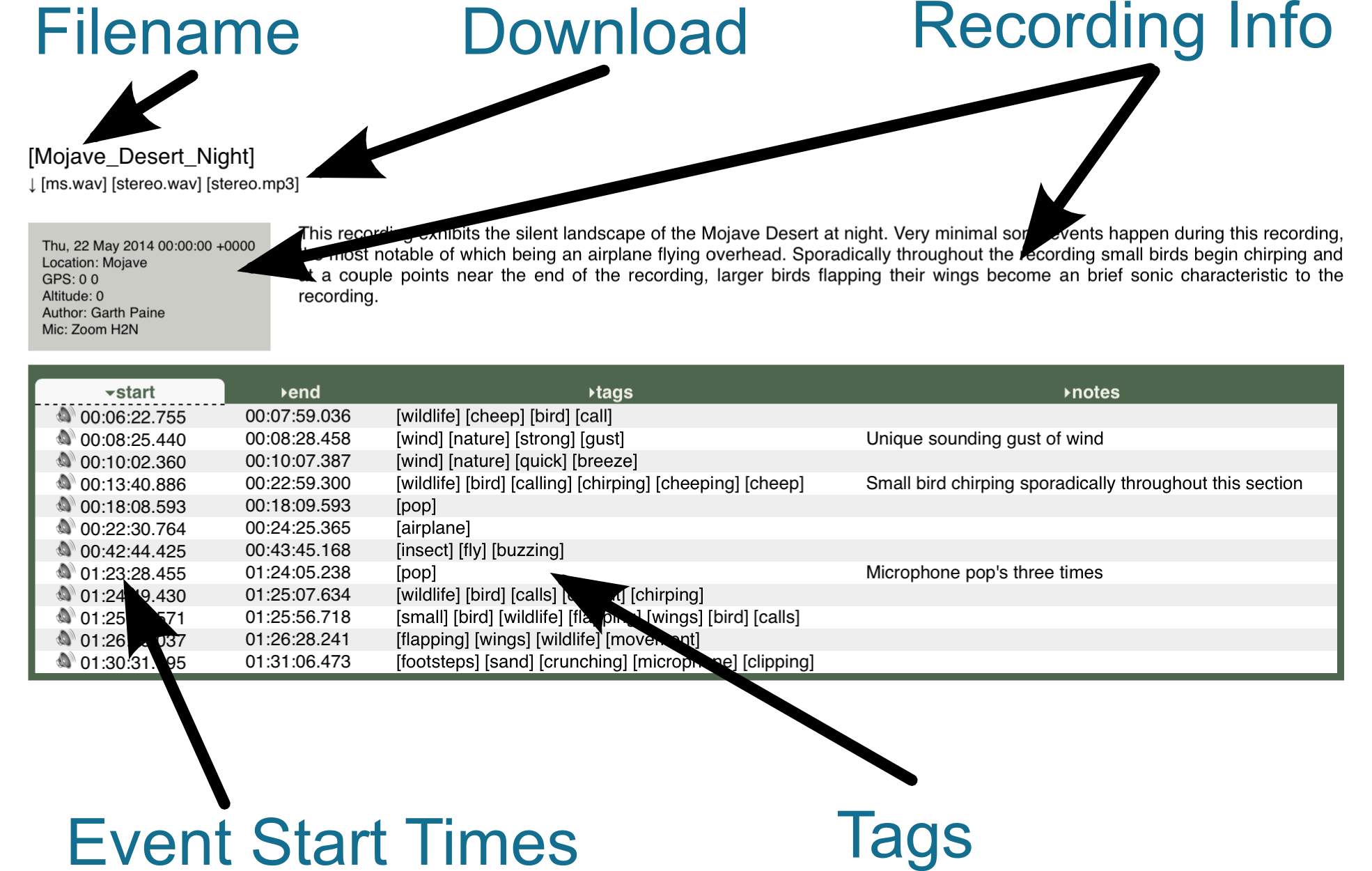
 For each recording, you will see some general information and a list of the events in that recording that matched your search. To hear an event, click on the "Event Start Time" for that event. The audio player will load the recording and cue the event. If you do not hear anything, try using headphones; The desert is a quiet place - enjoy it, but be careful because some of the recordings might be unexpectedly loud.
For each recording, you will see some general information and a list of the events in that recording that matched your search. To hear an event, click on the "Event Start Time" for that event. The audio player will load the recording and cue the event. If you do not hear anything, try using headphones; The desert is a quiet place - enjoy it, but be careful because some of the recordings might be unexpectedly loud.
To download a recording you must first login by clicking the login button and entering the username and password given to you by the project's director. After logging in, download links will appear in the results. Notice that many files are available in several formats:
A recording may have more events than matched your search. To see all of the events in a recording, click on its filename, or select the recording's filename from the appropriate search field;
If you hear an event you like, you may search for similar sounds by clicking on one of its tags.
You can get out of this scrolling window by using the "Full Screen" button;
You can return to this information by pressing the "Help" button;